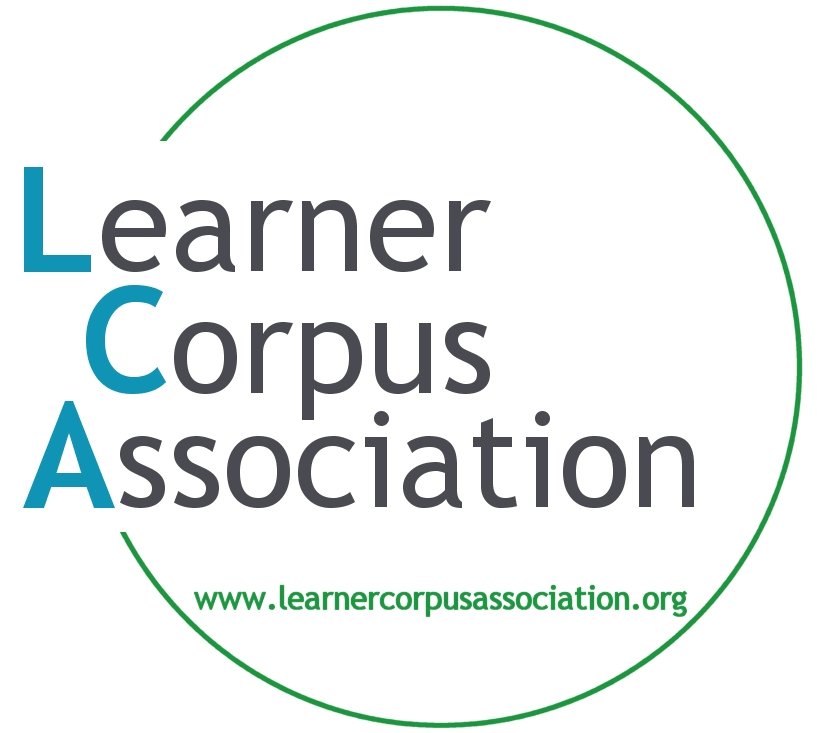Zotero Standalone has a much more user-friendly interface than the online version.
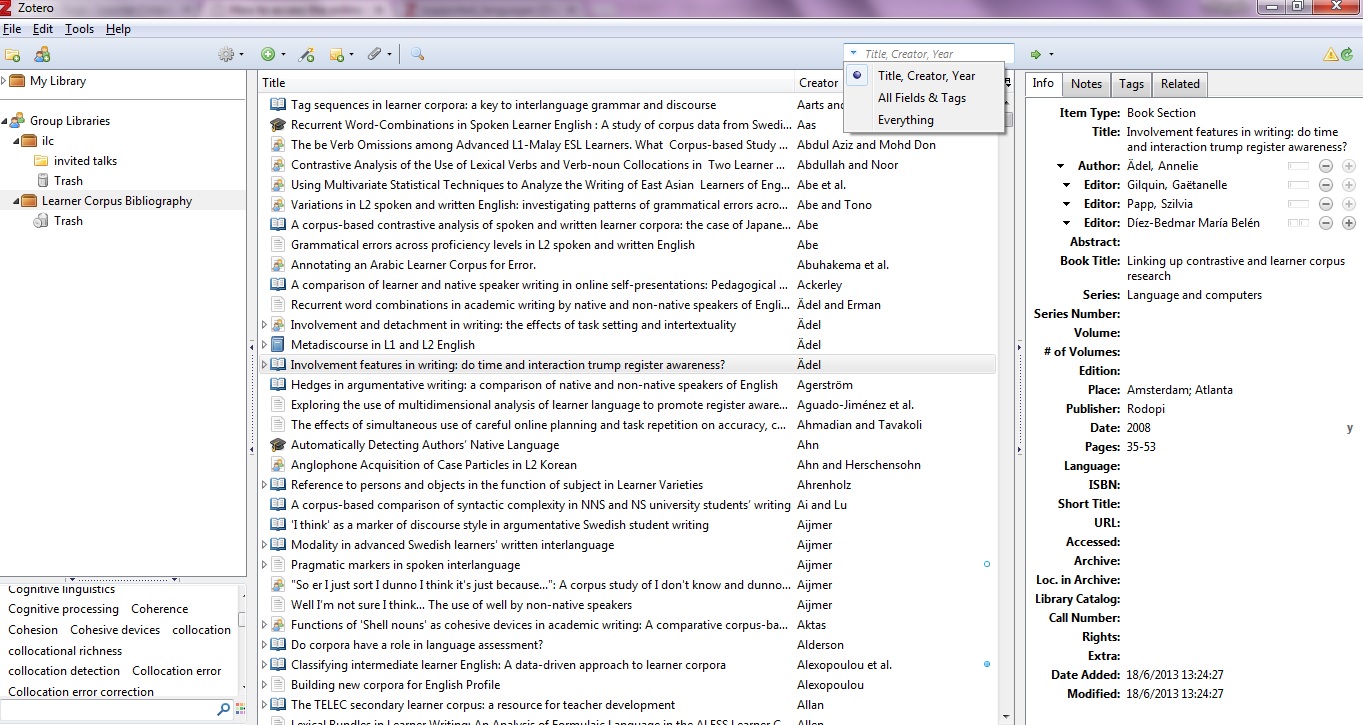
Figure 1: Zotero StandAlone interface
If you do not have a Zotero account, you need to register online first. You should then accept the LCA’s invitation to join the online Learner Corpus Bibliography. In case you did not receive an invitation (or cannot find it anymore), visit the LCB page and apply for membership.
To install Zotero Standalone, visit the Zotero download page and click on the red “Zotero for {Your Operating System}” button on the right. Your browser will download the setup file, which you will then use to install Zotero just like any other application on your computer.
To synchronize Zotero Standalone on your computer with the online Learner Corpus Bibliography, launch Zotero, click on Tools (top left corner of the main page next to ‘File’ and ‘Edit’, see Figure 1 above) > Preferences > Sync and provide your Zotero username and password. Make sure to tick all the boxes as shown in the following printscreen:
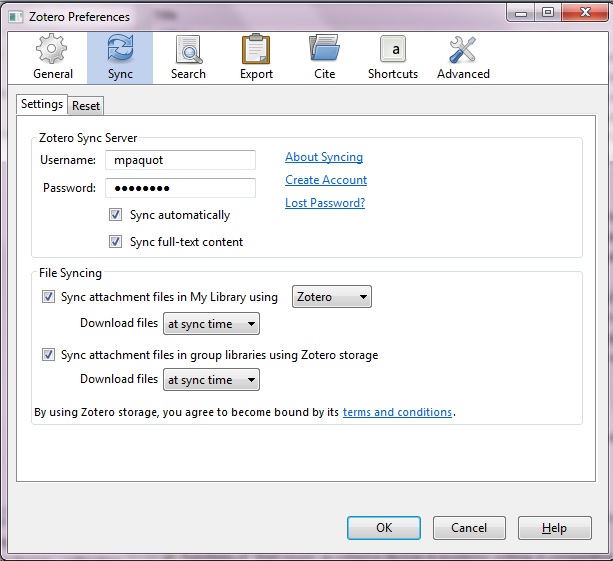
Figure 2: Synchronize with your online account
The LCB will download under your ‘Group Libraries’ repertory (see left column on Figure 1).
When the download is complete, you are ready to use the LCB, search for keywords and retrieve lists of references.
As shown on Figure 1 (top centre of the page), you can search for keywords in different ways (i.e. in title, author and date only, or full search including the pdf files when available). Figure 3 displays the results of a search for the keyword ‘collocation’ and shows that a right click on selected references allows to ‘create a bibliography from items‘ that can be printed, copied or saved in a file. Various citation styles are available, including APA.
The box at the bottom-left corner of Figure 3 provides a list of keywords that were used by authors to describe their work. You can click on these ‘tags’ to access the relevant references.
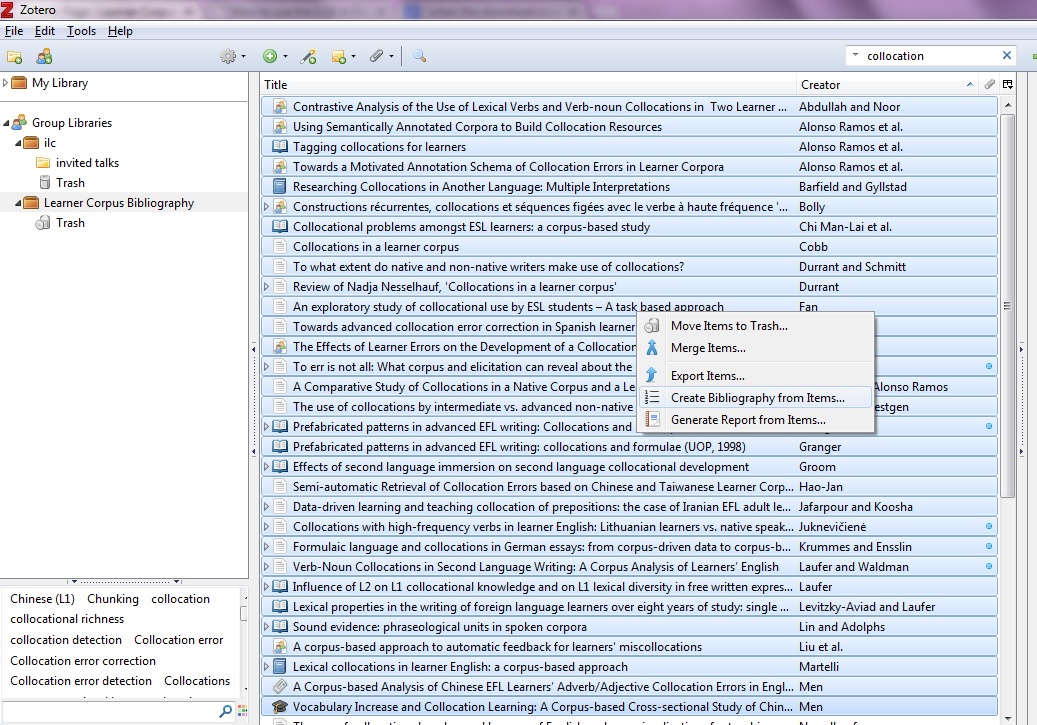
Figure 3: Searching for the keyword ‘collocation’
For more details and to learn how to use Zotero Standalone in 4 minutes, please watch the ‘Getting Started with Zotero: Using Zotero Standalone‘ video posted on YouTube.